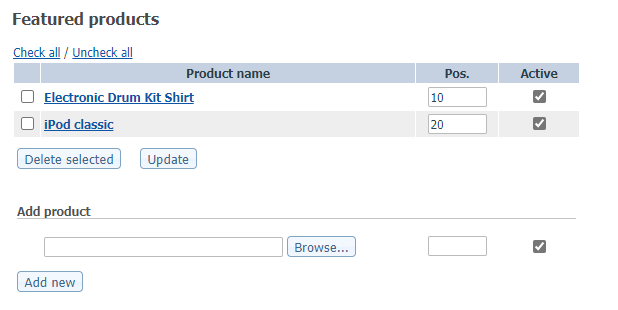Basic instruction to add a product to your storefront.
In some cases your storefront language has been customized and will not look exactly as it does below.
If you are unable to follow these instructions please email customerservice@qcommerce.com.
- Log into your account
https://www.yourstore.com/x/admin - Under the tab 'Catalog' select 'Categories'.
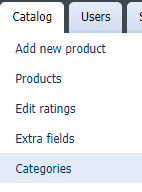
- Scroll down the page to where you see Featured products.
- In the ‘Add product’ section select the product to be added by clicking on the ‘browse’ button.
- A window will pop up. First select the category the product is listed under, then choose the product. Click the select button, this will close the pop-up window.
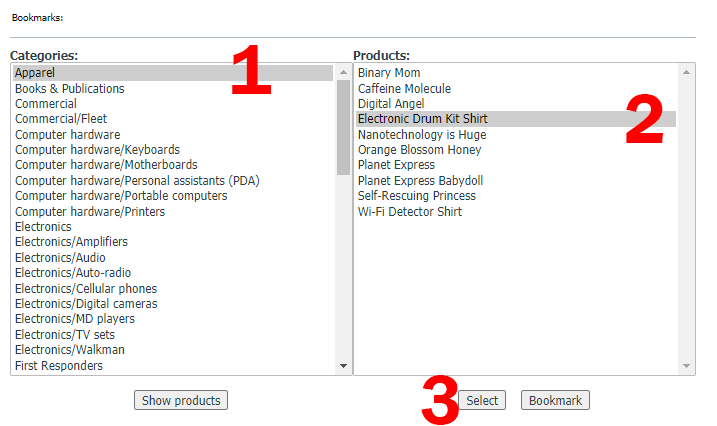
- Click the ‘Add new’ button.
This will place the item under ‘Featured Products’. - The ‘Pos.’ column determines the order the products are placed on the home page.
The ‘Active’ box must be check in order to see it on the home page.