Basic instruction to modify text on static pages (pages without products).
History of changes will not be saved. Once you commit the change they will be live and the previous changes will be lost. It is advised you make a copy of the existing text and place somewhere on your personal computer before you make changes.
If you are unable to follow these instructions please email customerservice@qcommerce.com.
- Log into your account
https://www.yourstore.com/x/admin - Under the tab “content” select “static pages”
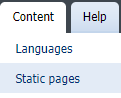
- You will be taken to a page which lists all static pages.
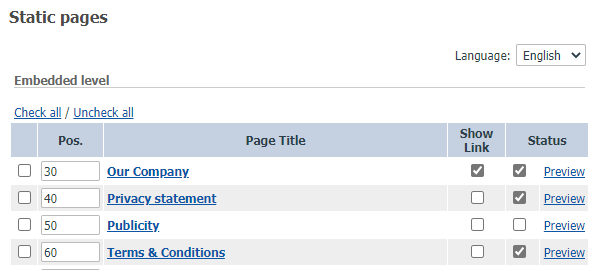
Show Link
If there is a check mark on this column it will show up on your help.php page. The help.php will have links such as, “forgot password?”, “Contact Us”, etc.
Pos.
This is the ranking list on how to order the pages if they are selected to show up on the help.php page.
Status:
If this column has a check mark the page is available to the public. If it does not have a checkmark it is not available. - Click on the page you want to edit.
- You will be taken to the "Static page details."
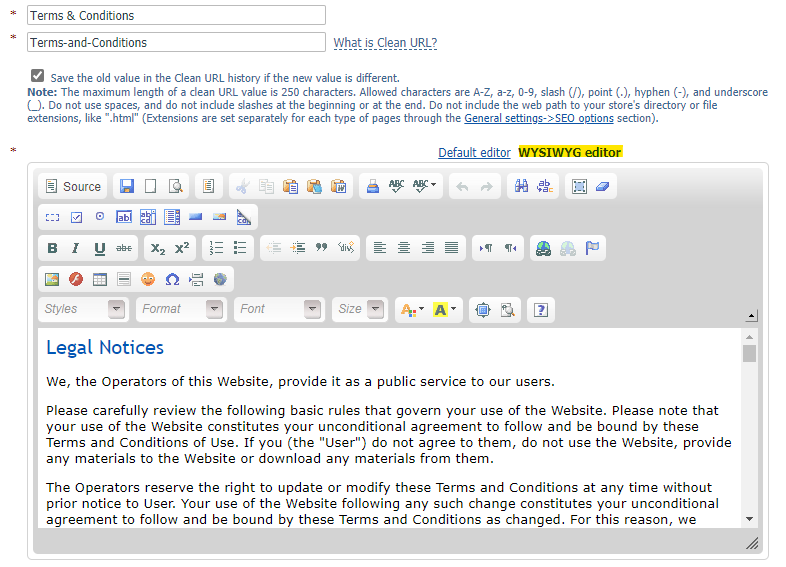
Page Name
This is the text that will show up as the very first line of the website (header).
Clean URL
This is the name of the page and is part the URL address. A well named page will help search engine crawlers to locate and list the page for their result pages. It is also easier for returning visitors to visit a specific page.
WYSIWYG Editor
This stands for What You See Is What You Get. If you use this link the text box will have formatting option set up for you to help with the overall feel of the page. Once completed with this editor click on the default editor to product the HTML for the page.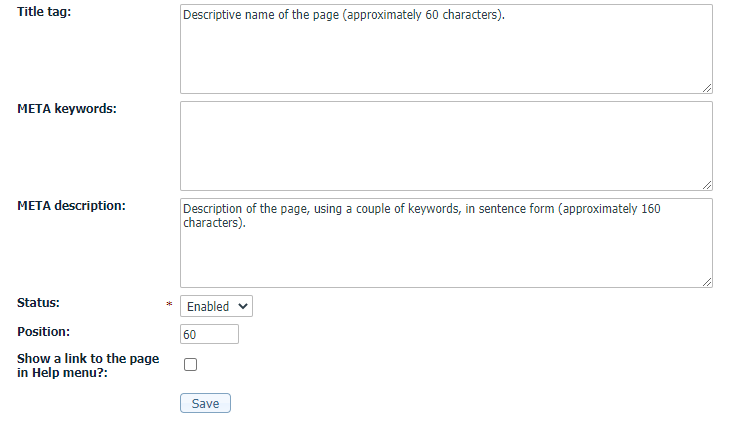
Title Tag
This is what will show up on the browser tab of the user’s computer. It is also what you are suggestion to the search engine crawlers how to name this page on their search engine results page. It is recommended to use approximately 50-60 characters to describe the main point of the page.
META Keywords
This used to be important for Search Engine Optimization, but are no longer used by most search engines.
META Description
This is a quick description of this specific page. Use a full, complete sentence(s). It is recommended to use approximately 160 characters. This is what you are recommending the search engine crawler to use on their search engine results page. While it is not a guarantee the search engine will use this description, if one is not used then the search engine will definitely populate its own description of the page. - When changes have been completed click the “save” button. If the site is “enabled” it will be live immediately.

